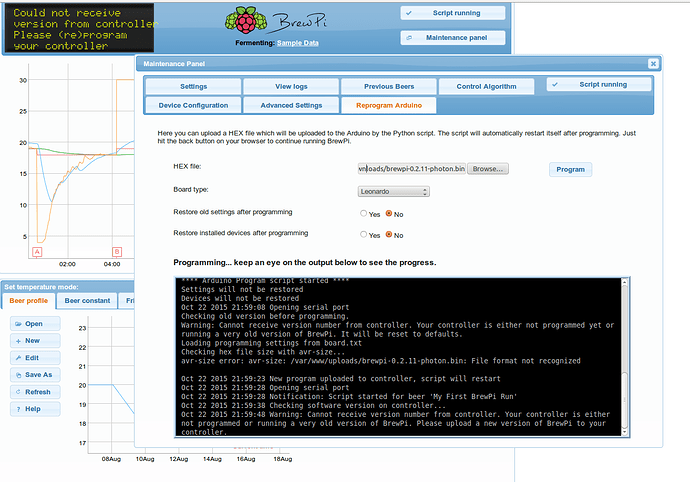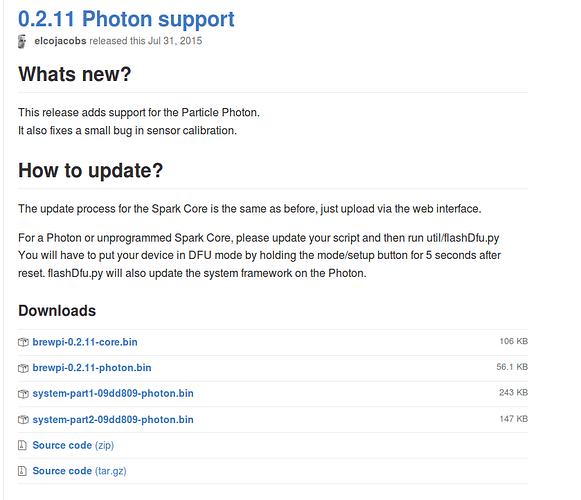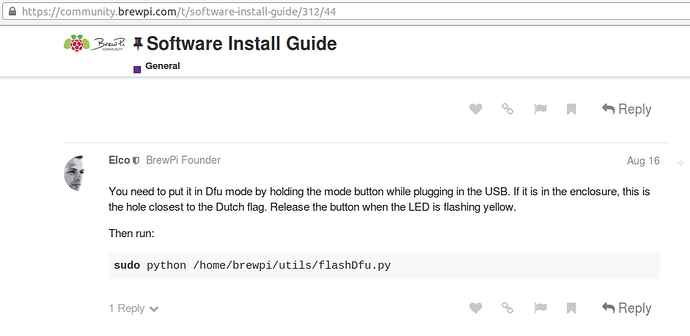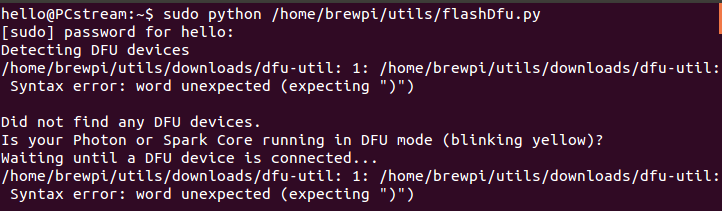@Elco I ran that. This is what I get:
hello@PCstream:~$ sudo python flashDfu.py
[sudo] password for hello:
python: can’t open file ‘flashDfu.py’: [Errno 2] No such file or directory
so I tried to run it with specifying the directory it is in and get:
hello@PCstream:~$ sudo python /home/brewpi/utils/flashDfu.py
[sudo] password for hello:
Detecting DFU devices
/home/brewpi/utils/downloads/dfu-util: 1: /home/brewpi/utils/downloads/dfu-util: Syntax error: word unexpected (expecting “)”)
Did not find any DFU devices.
Is your Photon or Spark Core running in DFU mode (blinking yellow)?
Waiting until a DFU device is connected…
/home/brewpi/utils/downloads/dfu-util: 1: /home/brewpi/utils/downloads/dfu-util: Syntax error: word unexpected (expecting “)”)
/home/brewpi/utils/downloads/dfu-util: 1: /home/brewpi/utils/downloads/dfu-util: Syntax error: word unexpected (expecting “)”)
and from there it goes into an endless loop. Yes the Brewpi is connected in DFU mode (Yellow flashing light is present)
@Norn I got the updater to Run. it seems everything is up to date, but when it tries to connect to the photon. I get the same issue. it is unable to locate it.
hello@PCstream:~$ sudo python /home/hello/brewpi-tools/updater.py
######################################################
Welcome to the BrewPi Updater!
######################################################
Checking whether the update script is up to date
/home/hello/brewpi-tools is up-to-date.
*** Updating BrewPi script repository ***
Stopping running instances of BrewPi
Quit message sent to BrewPi instance with pid 20122!
You are on branch master
The latest commit in /home/brewpi is 4c7dfa342d8403eb2b485e9970e2cdec9e53c9e4 on Wed, 05 Aug 2015 14:15:44
The latest commit on origin/master is 4c7dfa342d8403eb2b485e9970e2cdec9e53c9e4 on Wed, 05 Aug 2015 14:15:44
Your local version of /home/brewpi is up to date!
*** Updating BrewPi web interface repository ***
You are on branch master
The latest commit in /var/www is d44c03e786d0bde0dc43f86a8bd655659f3f3d2b on Wed, 11 Mar 2015 14:59:39
The latest commit on origin/master is d44c03e786d0bde0dc43f86a8bd655659f3f3d2b on Wed, 11 Mar 2015 14:59:39
Your local version of /var/www is up to date!
No changes were made, skipping runAfterUpdate.sh.
If you encounter problems, you can start it manually with:
sudo /home/brewpi/utils/runAfterUpdate.sh
The update script can automatically check your controller firmware version and program it with the latest release on GitHub, would you like to do this now? [Y/n]:y
Stopping any running instances of BrewPi to check/update controller…
Checking current firmware version…
Oct 23 2015 19:47:27 Opening serial port
Oct 23 2015 19:47:37 Errors while opening serial port:
Could not find compatible serial devices
Unable to connect to controller, perhaps it is disconnected or otherwise unavailable.
*** Done updating BrewPi! ***
with the brewpi photon in DFU mode I verify the Port, and I get:
hello@PCstream:~$ ls /dev/ttyA*
ls: cannot access /dev/ttyA*: No such file or directory
Now if I unplug the photon and plug just plug it in (light is now flashing Blue, white screen, no beeps) and check the Port, I get:
hello@PCstream:~$ ls /dev/ttyA*
/dev/ttyACM0
Is there something wrong with my Photon?
-thanks Nick