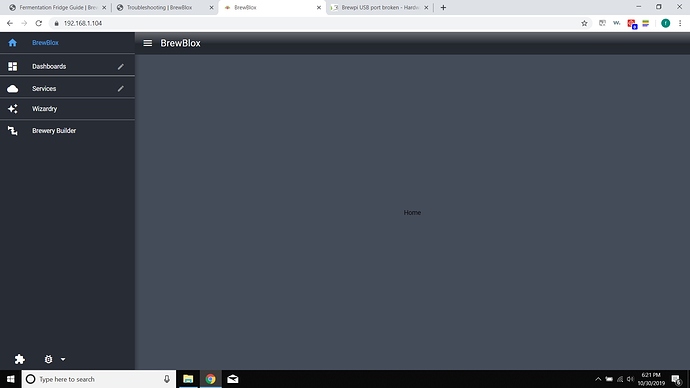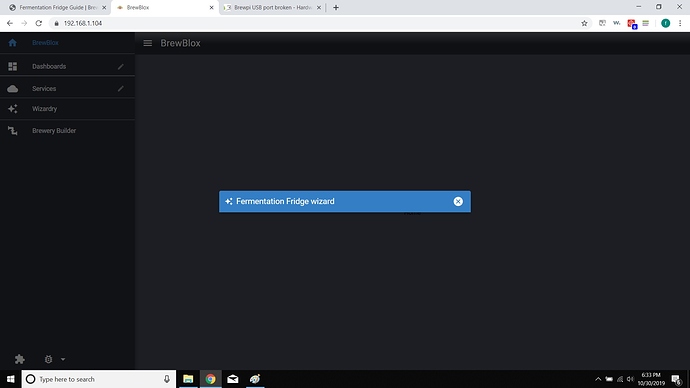When I click “Console” in the developer tools (F12), it says this in red:
vue.runtime.esm.js:1888 TypeError: Cannot read property ‘id’ of undefined
at VueComponent.get (FermentNamingTask.vue?f92e:46)
at Watcher.get (vue.runtime.esm.js:4473)
at Watcher.evaluate (vue.runtime.esm.js:4578)
at VueComponent.computedGetter [as serviceId] (vue.runtime.esm.js:4830)
at VueComponent.get (FermentNamingTask.vue?f92e:54)
at Watcher.get (vue.runtime.esm.js:4473)
at Watcher.evaluate (vue.runtime.esm.js:4578)
at VueComponent.computedGetter [as groupError] (vue.runtime.esm.js:4830)
at VueComponent.FermentNamingTaskvue_type_template_id_c0834720_render (FermentNamingTask.vue?4c2f:1)
at VueComponent.t._render (vue.runtime.esm.js:3542)
logError @ vue.runtime.esm.js:1888
Thanks, that will help to find the bug for the wizard.
Does the spark beep when you power it on?
If it does, the issue is most likely with the display. If it doesn’t, it probably is not flashed.
If the LED is flashing blue, it might need a bootloader update. It will normally download this from the cloud.
But if WiFi has not been set up yet, it can’t.
You can run ‘brewblox-ctl bootloader’ to flash it over usb or use the particle phone app to configure WiFi on the photon.
No beep upon startup.
LED is flashing green
I ran brewblox-ctl bootloader and this is the end result:
Flashing the bootloader is disabled while we fix a bug.
The errors I posted earlier were from my laptop. These are the errors from my raspberry pi:
/datastore/brewblox-ui-store/:1 Failed to load resource: the server responded with a status of 502 ()
vue.runtime.esm.js:1888 SyntaxError: Unexpected token B in JSON at position 0
at index-browser.es.js:6751
index-browser.es.js:6751 Uncaught (in promise) SyntaxError: Unexpected token B in JSON at position 0
at index-browser.es.js:6751
/datastore:1 Failed to load resource: the server responded with a status of 502 ()
Here is the bug info from BrewBlox if that helps
brewblox-errors.json (1.4 KB)
There seem to be multiple things going on. Let’s try to fix them one by one:
- Your new photon needs to have the correct bootloader and firmware installed.
- Your Pi should be correctly using the Wifi dongle, and not the onboard chip.
- The UI is having issues. This may be a direct bug, or caused by something else.
Let’s try and find out what’s going on:
- Could you please run
brewblox-ctl logand post the resulting link? - Did you reinstall raspbian when installing, or use the previous version?
- To verify: what browser are you using? We’ve had issues with IE/Edge in the past.
- Did you use the
brewblox-ctl wificommand? - To check whether the other program using port 80 really stopped, could you please run this command? (if it says nothing, all is good)
sudo netstat -tulpn | grep ":80[[:space:]]"
In the meantime, I released a specific version where the bootloader can be used again. In a few minutes time, you can use this by running:
brewblox-ctl bootloader --release enabled-bootloader
-I ran brewblox-ctl log and it seems stuck? Here is the end result:
Do you want to view your log file at :9999/brewblox.log? [Press ENTER for default value ‘Yes’] (I SAID YES)
Running command:
/usr/bin/python3 -m http.server 9999
Serving HTTP on 0.0.0.0 port 9999 …
-I used the previous version of Raspbian
-I am using Chromium Web Browser
-I did the brewblox-ctl wifi again to see its result and here it is:
? Should I scan for nearby Wi-Fi networks? No
? SSID BLANK
? Security Type WPA2
? Cipher Type AES+TKIP
? Wi-Fi Password BLANK
Done! Your device should now restart.
-This happened before, but this time the Spark beeped, and shows a black screen that says, The IP address at the top, and edit this screen in the web interface at the bottom.
-When I try to go to the IP address, it says, "Your BrewBlox Spark is online, but it does not run its own web server. Please install BrewBlox server to connect to it using the BrewBlox protocol.
Device ID = 26002b001647373335333438
-I ran sudo netstat -tulpn | grep “:80[[:space:]]” and it comes back with nothing
In the step where log got stuck, either answer no to immediate viewing, or press ctrl-C and it will continue.
The wifi result is good: it means the firmware is installed, and it has wifi. You now don’t need to run the bootloader.
The netstat result is also good, so now just the log output, and we can check what’s going on in the UI.
Nice, sounds like it’s up and running. Do you still get errors running the wizard? If not, you can proceed with that.
I get this when I try opening the IP Address
Your BrewBlox Spark is online but it does not run its own web server. Please install a BrewBlox server to connect to it using the BrewBlox protocol.
Device ID = 26002b001647373335333438
You’ll need to run brewblox-ctl up again first =)
Then go to the Pi’s IP address, not the Spark’s. Your laptop’s browser talks to the Pi, and the Pi talks to the Spark.
In the UI, first go the spark-one service page. This should show a list of items if everything is connected, and a status if it’s not.
Well… I do, but can’t click on it
You may need to ctrl+f5 the page a few times. You seem to be having the issue where the datastore takes a long time to start.
Is ctrl+F5 a refresh?
Force refresh - somewhat more direct and less subtle than a simple f5 or clicking the refresh button.
To check whether it’s started already, you can also run the following command in your terminal:
docker-compose logs --follow datastore
This should display the following message when the datastore finally starts:
datastore_1 | ****************************************************
datastore_1 | WARNING: CouchDB is running in Admin Party mode.
datastore_1 | This will allow anyone with access to the
datastore_1 | CouchDB port to access your database. In
datastore_1 | Docker's default configuration, this is
datastore_1 | effectively any other container on the same
datastore_1 | system.
datastore_1 | Use "-e COUCHDB_USER=admin -e COUCHDB_PASSWORD=password"
datastore_1 | to set it in "docker run".
datastore_1 | ****************************************************
press Ctrl-C to exit those logs again.
Nothing has changed thus far, and my log matches yours exactly
Could you please run brewblox-ctl log again now services are started?
I did figure out how to zoom out and Now my Pi is having the same issue as my laptop in that the blue bar pops up.