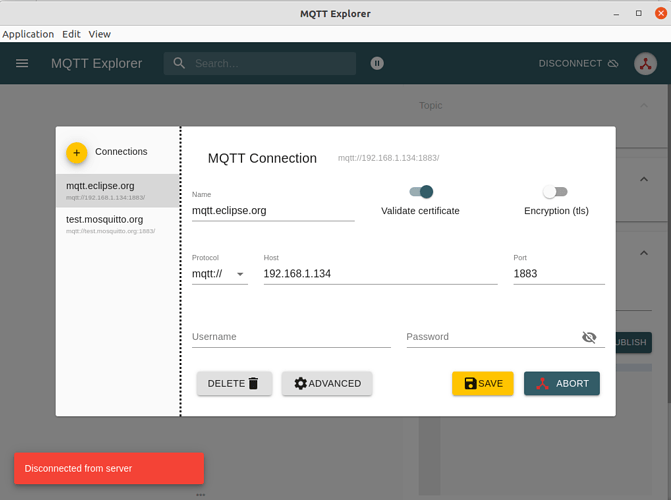Hi Bob,
Appreciate all your help on this. The computer I’m using is dedicated to BrewPi and controlling my fermenter so I’m OK wiping it but it sounds a little scary to me. I had everything working nicely and then I had to run an upgrade and ruin it all!
I’m not sure what you mean by “The snapshot contains all Brewblox settings and history data”.
If you have anything left for me to try I will, otherwise I’ll follow the link you sent me in the last post.
Thanks!
For additional relevant info:
brewblox-ctl up
docker image ls > diagnostics.txt
echo '/////////' >> diagnostics.txt
sudo systemctl status docker >> diagnostics.txt
echo '/////////' >> diagnostics.txt
sudo journalctl -u docker | tail -n 200 >> diagnostics.txt
echo '/////////' >> diagnostics.txt
sudo dmesg >> diagnostics.txt
echo '/////////' >> diagnostics.txt
brewblox-ctl termbin diagnostics.txt
That will give you the same kind of url as brewblox-ctl log.
If there’s nothing directly useful in there I would indeed do a fresh install.
The upgrade process from the link I posted earlier includes saving all your current settings and history data to a zipped (.tar.gz) “snapshot” file. Copy the file before reinstalling Ubuntu, and you can use it during installation to get everything back the way it was.
Thank for the update. Will the try some diagnostics but probably will end up with plan #2 (fresh install). I dreaded redoing all my settings but if I can save them along the way that should make things better…
Ug, I’m never upgrading anything again!! Went through the entire guide for reinstalling Brewblox and nothing has fixed itself. Still getting the “Unable to connect” when I start the dashboard. I didn’t get any errors with the reinstall and I rebooted again just for fun but still unable to connect.
By the way, I did run all the diagnostics commands you supplied. I looked through them all but I really don’t know what I’m looking at.
Thanks for any other advice!
RD
Could you please post the output of the diagnostics and brewblox-ctl log?
It looks like the problem is solely with the traefik proxy. Everything else reports to be working fine.
If you navigate to {URL}/dashboard/ (the last / is important), do you get a dashboard page?
This is my URL:
https://192.168.1.134/ui/dashboard/dashboard-home
So you’re saying try this:
https://192.168.1.134/ui/dashboard/
If so, same results, unable to connect.
No, that’d be https://192.168.1.134/dashboard/. Also may want to try the http version.
Nope, same results with:
https://192.168.1.134/dashboard/
http://192.168.1.134/dashboard/
When I’m putting these in, I’m seeing just for a split second a page that I think has 2 buttons on it. “Go Back (recommended)” and “Advanced”.
An interesting test may be to check MQTT traffic. That should tell us whether docker networking is wonky, or just traefik.
Install MQTT explorer, and connect to protocol mqtt://, host 192.168.1.134 and port 1883. You should see a bunch of messages be posted to various subtopics of brewcast.
That indicates there’s a more general networking issue.
That’s normal - a warning about self-signed SSL certificates.
You could run brewblox-ctl makecert and try again.
So, anything else to try? Or do I wipe everything…
1.) Save brewblox-ctr.tar.gz off the system
2.) reinstall OS (latest or perhaps an older version makes more sense?)
3.) reinstall brewblox
Did I miss anything? Would this even fix my issue?
Thoughts?
Thanks Bob!
I can’t make any guarantees, but if you haven’t done so already, a full OS reinstall may indeed be worth it.
I would go with Ubuntu 20.04. It is a long term support version, and will receive updates for much longer than 21.10.
Hi Bob, you’re my last hope!
I’ve spend a couple days now trying to wipe my system and install Ubuntu 20.04.
I’m using a older MacBook Air that I installed Ubuntu on. It refused to boot from the USB.
Research shows this doesn’t work. I’ve tried shutting down and then starting up holding F2, f10, F12, etc. Nothing works. I created the a bootable USB using “Starting Disc Creator”. Any ideas how I can wipe the OS so I can get Ubuntu 20.04 on it. I’m totally stuck!
Thanks.
I don’t have any personal experience, but How to Boot from USB on Mac, Windows or Linux suggests you want to hold down the option key during boot.
Thanks for all your help, Bob! Holding the option key was indeed the trick and new installs of the OS and Brewblox seemed to fix it.