Hi
I tried to set up a simulation instance but can’t use Quickstart wizzard because of an connection issue.
What’s wrong? Just to emphasize, it’s a SIMULATED Spark. I followed this guide Brewblox Spark simulation | Brewblox
Thanks and best regards
Hi
I tried to set up a simulation instance but can’t use Quickstart wizzard because of an connection issue.
What’s wrong? Just to emphasize, it’s a SIMULATED Spark. I followed this guide Brewblox Spark simulation | Brewblox
Thanks and best regards
Could you please run brewblox-ctl log ?
Thanks! Of course. But the log file is extrem long. ![]() Which part do you need?
Which part do you need?
When you ran the command, it generated a termbin url. You can share that. If you no longer can see the output, just run brewblox-ctl log again.
It’s complaining it can’t find the firmware simulator inside the Docker container. Maybe the image is corrupted, or it accidentally downloaded the wrong version.
To re-download the image:
brewblox-ctl down
docker rmi ghcr.io/brewblox/brewblox-devcon-spark:edge
docker pull ghcr.io/brewblox/brewblox-devcon-spark:edge
Then, to check whether this solved the issue:
docker run --rm --entrypoint ls ghcr.io/brewblox/brewblox-devcon-spark:edge /app/firmware/brewblox-arm64.sim
If the problem is solved, the last command just prints /app/firmware/brewblox-arm64.sim. If it didn’t work, it will print an error.
Thanks for your help!
Wenn I run at last
docker run --rm --entrypoint ls ghcr.io/brewblox/brewblox-devcon-spark:edge /app/firmware/brewblox-arm64.sim
I get:
cannot access '/app/firmware/brewblox-arm64.sim': No such file or directory
atauchen@BrauControl:~ $ cd /home/atauchen/brewblox
/home/atauchen/.local/bin/brewblox-ctl down
[+] Running 8/8
✔ Container brewblox-victoria-1 Removed 1.2s
✔ Container brewblox-history-1 Removed 1.7s
✔ Container brewblox-redis-1 Removed 1.0s
✔ Container brewblox-eventbus-1 Removed 1.4s
✔ Container brewblox-ui-1 Removed 1.5s
✔ Container brewblox-braucontrol_siebenquadrat-1 Removed 1.5s
✔ Container brewblox-traefik-1 Removed 1.6s
✔ Network brewblox_default Removed 0.3s
atauchen@BrauControl:~/brewblox $ docker rmi ghcr.io/brewblox/brewblox-devcon-spark:edge
docker pull ghcr.io/brewblox/brewblox-devcon-spark:edge
Untagged: ghcr.io/brewblox/brewblox-devcon-spark:edge
Untagged: ghcr.io/brewblox/brewblox-devcon-spark@sha256:605542c8cf75c4a48897134ed39b7a68b7b726f833c52e77426b6e8b52114703
Deleted: sha256:fdf19dc2514c7a0c44307d7950cd28ea0cdd168034434a468d1dab686602b68b
Deleted: sha256:422a19507e29c5e2f8e67176753278489cd014e5bc569f9023d75562b4415f03
Deleted: sha256:b54fac6b0cd5a225580a8eab20321698e66f849c6ceed206016167948038f4c4
Deleted: sha256:92eb70c82cd47d1377791273c981d608806b376a26572eb62a6eed33b3db2ab8
Deleted: sha256:ecd018d4bd98ba698d932065ef9f2070822cccb1475335d9acb6a1a5ef992499
Deleted: sha256:b01cba9dc75d62b663d95c3eaad78fe243b56914fd87bba4a693764f235f519b
Deleted: sha256:7f94c61c2fe8d351dcab5703af944f8dae9385f8985d1fccf901612e55194ddb
Deleted: sha256:fea423e0b47f511199d51964f32c7e1beef5b9bb1d4ec711c82d97a092045fdc
Deleted: sha256:777c688e900ba30b64c8dad2bab5f5c9271477af18e8d3fcf5fdacc0c34d99bd
Deleted: sha256:19d909688fd56cbedc40c35826d165b1c5faf7a04454a6e2877758de5a6ad210
Deleted: sha256:4472af8b5777d0b675da8da4bf1ea94046e5225decba25729c301a0e00de4bf8
edge: Pulling from brewblox/brewblox-devcon-spark
123649055398: Pull complete
e4fb70f88cc3: Pull complete
9ebda4fe6cf0: Pull complete
ed1893a2649c: Pull complete
0044bf23f0d7: Pull complete
45ec125cc6cd: Pull complete
069f11f0d3e8: Pull complete
17dcc35a8c21: Pull complete
e00d564b6b1c: Pull complete
6593e812062f: Pull complete
Digest: sha256:605542c8cf75c4a48897134ed39b7a68b7b726f833c52e77426b6e8b52114703
Status: Downloaded newer image for ghcr.io/brewblox/brewblox-devcon-spark:edge
ghcr.io/brewblox/brewblox-devcon-spark:edge
atauchen@BrauControl:~/brewblox $ docker run --rm --entrypoint ls ghcr.io/brewblox/brewblox-devcon-spark:edge /app/firmware/brewblox-arm64.sim
ls: cannot access '/app/firmware/brewblox-arm64.sim': No such file or directory
According to:Getting started | Brewblox I installed aspberry Pi OS Lite (32-bit). Could that be a problem, because you mentioned to run brewblox-arm64.sim
The UI is completely down now after the last command.
New log file:
https://termbin.com/h5d94
Thanks and best regards
The brewblox-ctl down command is responsible for stopping the UI, so this is to be expected.
Your system self-identifies as aarch64 / ARM64. This matches the file that your service couldn’t find. You can double check what image version you have right now by running
docker image inspect -f '{{ .Architecture }}' ghcr.io/brewblox/brewblox-devcon-spark:edge
I suspect this command will now print arm/v7 or arm32/v7.
The next step is to remove all docker data. This will not remove brewblox history data.
sudo rm -rf /var/lib/docker
docker pull ghcr.io/brewblox/brewblox-devcon-spark:edge
If you then run the docker image inspect command again, it should print aarch64 or arm64/v8.
I tried that and get
atauchen@BrauControl:~ $ docker image inspect -f '{{ .Architecture }}' ghcr.io/brewblox/brewblox-devcon-spark:edge
arm
atauchen@BrauControl:~ $ sudo rm -rf /var/lib/docker
docker pull ghcr.io/brewblox/brewblox-devcon-spark:edge
edge: Pulling from brewblox/brewblox-devcon-spark
123649055398: Pulling fs layer
e4fb70f88cc3: Pulling fs layer
9ebda4fe6cf0: Pulling fs layer
ed1893a2649c: Waiting
0044bf23f0d7: Pulling fs layer
45ec125cc6cd: Pulling fs layer
069f11f0d3e8: Pulling fs layer
17dcc35a8c21: Pulling fs layer
e00d564b6b1c: Pulling fs layer
6593e812062f: Pulling fs layer
open /var/lib/docker/tmp/GetImageBlob229496041: no such file or directory
If you retry the pull, does it give the same error?
If it does, there may be some leftovers. You can check with docker ps -a.
Thanks. ![]()
atauchen@BrauControl:~ $ sudo rm -rf /var/lib/docker
docker pull ghcr.io/brewblox/brewblox-devcon-spark:edge
edge: Pulling from brewblox/brewblox-devcon-spark
123649055398: Pulling fs layer
e4fb70f88cc3: Pulling fs layer
9ebda4fe6cf0: Pulling fs layer
ed1893a2649c: Pulling fs layer
0044bf23f0d7: Pulling fs layer
45ec125cc6cd: Pulling fs layer
069f11f0d3e8: Pulling fs layer
17dcc35a8c21: Pulling fs layer
e00d564b6b1c: Pulling fs layer
6593e812062f: Pulling fs layer
open /var/lib/docker/tmp/GetImageBlob3032252473: no such file or directory
atauchen@BrauControl:~ $ docker ps -a
CONTAINER ID IMAGE COMMAND CREATED STATUS PORTS NAMES
atauchen@BrauControl:~ $
The internet suggests this issue can be fixed by restarting the docker daemon:
sudo systemctl restart docker
As a quicker test to see whether this worked, you can use
docker run --rm hello-world
Okay,I did that. Now I’m here, but nothing changes.
atauchen@BrauControl:~ $ systemctl restart docker
==== AUTHENTICATING FOR org.freedesktop.systemd1.manage-units ====
Authentication is required to restart 'docker.service'.
Authenticating as: ,,, (atauchen)
Password:
==== AUTHENTICATION COMPLETE ====
atauchen@BrauControl:~ $ docker run --rm hello-world
Unable to find image 'hello-world:latest' locally
latest: Pulling from library/hello-world
c4018b8bf438: Pull complete
Digest: sha256:88ec0acaa3ec199d3b7eaf73588f4518c25f9d34f58ce9a0df68429c5af48e8d
Status: Downloaded newer image for hello-world:latest
Hello from Docker!
This message shows that your installation appears to be working correctly.
To generate this message, Docker took the following steps:
1. The Docker client contacted the Docker daemon.
2. The Docker daemon pulled the "hello-world" image from the Docker Hub.
(arm32v7)
3. The Docker daemon created a new container from that image which runs the
executable that produces the output you are currently reading.
4. The Docker daemon streamed that output to the Docker client, which sent it
to your terminal.
To try something more ambitious, you can run an Ubuntu container with:
$ docker run -it ubuntu bash
Share images, automate workflows, and more with a free Docker ID:
https://hub.docker.com/
For more examples and ideas, visit:
https://docs.docker.com/get-started/
The hello world image helpfully mentions it’s still using the wrong architecture for your system (32 bit and not 64 bit).
You can check the docker install source by running
cat /etc/apt/sources.list.d/docker.list
If this is a fresh install, it may also be more convenient to re-flash your card and reinstall from scratch. I’ll happily help either way, but I can sympathise if you’d rather not spend more time digging through system settings.
atauchen@BrauControl:~ $ cat /etc/apt/sources.list.d/docker.list
deb [arch=armhf signed-by=/etc/apt/keyrings/docker.gpg] https://download.docker.com/linux/raspbian bookworm stable
atauchen@BrauControl:~ $
Yes maybe it’s the best way to start from scratch. But should I install
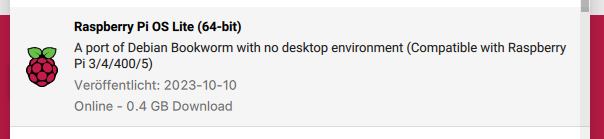
or
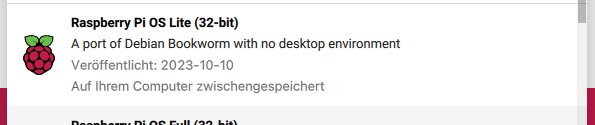
Thanks for your patience.
64-bit is a solid choice. Support for 32-bit is slowly declining. After install, you can double check the docker.list file to see whether it installed itself correctly this time.
If it installed correctly, it should display arch=arm64 in the docker.list file.
Just an update: after a new installation of Pi OS 64 Bit and Brewblox everything runs as expected.