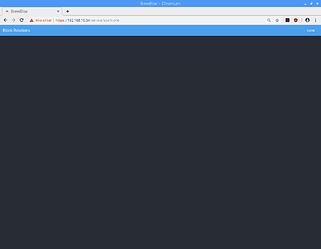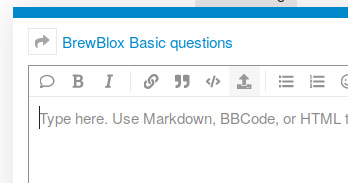Hi Bob,
I have now installed the entire Brewblox system without running into any errors. The only difference was that I replaced the power supply with the official Raspberry PI power supply 5V 2,5 A 
During execution of Step 6: Flash the firmware from ~/brewblox and with the Spark connected to USB I got the following error at the end of the installation:
login as: pi
pi@192.168.0.18’s password:
Linux raspberrypi 4.14.98-v7+ #1200 SMP Tue Feb 12 20:27:48 GMT 2019 armv7l
The programs included with the Debian GNU/Linux system are free software;
the exact distribution terms for each program are described in the
individual files in /usr/share/doc/*/copyright.
Debian GNU/Linux comes with ABSOLUTELY NO WARRANTY, to the extent
permitted by applicable law.
Last login: Sat May 4 13:05:28 2019 from 192.168.0.19
SSH is enabled and the default password for the ‘pi’ user has not been changed.
This is a security risk - please login as the ‘pi’ user and type ‘passwd’ to set a new password.
pi@raspberrypi:~ $ cd ./brewblox
pi@raspberrypi:~/brewblox $ brewblox-ctl setup
Welcome to the BrewBlox menu!
brewblox-ctl scripts are not yet installed in this directory. Do you want to do so now? [Y/n]
Y
The following shell commands will be used:
docker rm ctl-lib || echo "you can ignore this error"
docker pull brewblox/brewblox-ctl-lib:rpi-edge || true
docker create --name ctl-lib brewblox/brewblox-ctl-lib:rpi-edge
rm -rf ./brewblox_ctl_lib || echo "you can ignore this error"
docker cp ctl-lib:/brewblox_ctl_lib ./
docker rm ctl-lib
Press ENTER to continue, Ctrl+C to cancel
Running command:
docker rm ctl-lib || echo “you can ignore this error”
Error: No such container: ctl-lib
you can ignore this error
Running command:
docker pull brewblox/brewblox-ctl-lib:rpi-edge || true
rpi-edge: Pulling from brewblox/brewblox-ctl-lib
0a5e68c477a2: Pull complete
Digest: sha256:f6c1103884203a14a3aa8836ada6793595b6972aeaf082ba50eb75c2588495be
Status: Downloaded newer image for brewblox/brewblox-ctl-lib:rpi-edge
Running command:
docker create --name ctl-lib brewblox/brewblox-ctl-lib:rpi-edge
5d75b0fdcafdd5cff394e3cfa1b300cdfa790997f1e01c74f1c25364a6bddcf3
Running command:
rm -rf ./brewblox_ctl_lib || echo “you can ignore this error”
Running command:
docker cp ctl-lib:/brewblox_ctl_lib ./
Running command:
docker rm ctl-lib
ctl-lib
Running commands: setup
Do you want to check whether ports are already in use? [Y/n]
Y
The following shell commands will be used:
sudo netstat -tulpn | grep ":80[[:space:]]" || true
sudo netstat -tulpn | grep ":443[[:space:]]" || true
sudo netstat -tulpn | grep ":5000[[:space:]]" || true
Press ENTER to continue, Ctrl+C to cancel
Checking port 80…
Checking port 443…
Checking port 5000…
Done checking ports. If you want to change the ports used by BrewBlox, you can u se “brewblox-ctl ports”
Do you want to update brewblox-ctl? [Y/n]
Y
The following shell commands will be used:
cp -f ./brewblox_ctl_lib/config_files/docker-compose_armhf.yml ./docker -compose.yml
docker-compose down --remove-orphans
docker-compose pull
sudo /usr/bin/python3 -m pip install -U brewblox-ctl
sudo rm -rf ./couchdb/; mkdir ./couchdb/
sudo rm -rf ./influxdb/; mkdir ./influxdb/
sudo rm -rf ./traefik/; mkdir ./traefik/
sudo openssl req -x509 -nodes -days 365 -newkey rsa:2048 -keyout traefi k/brewblox.key -out traefik/brewblox.crt
sudo chmod 644 traefik/brewblox.crt
sudo chmod 600 traefik/brewblox.key
docker-compose up -d --remove-orphans traefik influx history datastore
/usr/bin/python3 brewblox_ctl_lib/cli.py http wait https://localhost:44 3/datastore
/usr/bin/python3 brewblox_ctl_lib/cli.py http put https://localhost:443 /datastore/_users
/usr/bin/python3 brewblox_ctl_lib/cli.py http put https://localhost:443 /datastore/brewblox-ui-store
/usr/bin/python3 brewblox_ctl_lib/cli.py http post https://localhost:44 3/datastore/brewblox-ui-store/_bulk_docs -f ./brewblox_ctl_lib/config_files/pres ets/services.json
/usr/bin/python3 brewblox_ctl_lib/cli.py http post https://localhost:44 3/datastore/brewblox-ui-store/_bulk_docs -f ./brewblox_ctl_lib/config_files/pres ets/dashboards.json
/usr/bin/python3 brewblox_ctl_lib/cli.py http post https://localhost:44 3/datastore/brewblox-ui-store/_bulk_docs -f ./brewblox_ctl_lib/config_files/pres ets/dashboard-items.json
/usr/bin/python3 brewblox_ctl_lib/cli.py http wait https://localhost:44 3/history/_service/status
/usr/bin/python3 brewblox_ctl_lib/cli.py http post https://localhost:44 3/history/query/configure
docker-compose down
/usr/bin/python3 -m dotenv.cli --quote never set BREWBLOX_CFG_VERSION 0 .2.1
Press ENTER to continue, Ctrl+C to cancel
Running command:
cp -f ./brewblox_ctl_lib/config_files/docker-compose_armhf.yml ./docker -compose.yml
Running command:
docker-compose down --remove-orphans
Removing network brewblox_default
WARNING: Network brewblox_default not found.
Running command:
docker-compose pull
Pulling mdns … done
Pulling traefik … done
Pulling influx … done
Pulling datastore … done
Pulling eventbus … done
Pulling spark-one … done
Pulling history … done
Pulling ui … done
Running command:
sudo /usr/bin/python3 -m pip install -U brewblox-ctl
Requirement already up-to-date: brewblox-ctl in /usr/local/lib/python3.5/dist-pa ckages
Requirement already up-to-date: click in /usr/local/lib/python3.5/dist-packages (from brewblox-ctl)
Collecting requests (from brewblox-ctl)
Using cached https://files.pythonhosted.org/packages/7d/e3/20f3d364d6c8e5d2353 c72a67778eb189176f08e873c9900e10c0287b84b/requests-2.21.0-py2.py3-none-any.whl
Requirement already up-to-date: python-dotenv[cli] in /usr/local/lib/python3.5/d ist-packages (from brewblox-ctl)
Requirement already up-to-date: urllib3<1.25,>=1.21.1 in /usr/local/lib/python3. 5/dist-packages (from requests->brewblox-ctl)
Requirement already up-to-date: certifi>=2017.4.17 in /usr/local/lib/python3.5/d ist-packages (from requests->brewblox-ctl)
Requirement already up-to-date: chardet<3.1.0,>=3.0.2 in /usr/local/lib/python3. 5/dist-packages (from requests->brewblox-ctl)
Collecting idna<2.9,>=2.5 (from requests->brewblox-ctl)
Using cached https://files.pythonhosted.org/packages/14/2c/cd551d81dbe15200be1 cf41cd03869a46fe7226e7450af7a6545bfc474c9/idna-2.8-py2.py3-none-any.whl
Installing collected packages: idna, requests
Found existing installation: idna 2.7
Uninstalling idna-2.7:
Successfully uninstalled idna-2.7
Found existing installation: requests 2.20.1
Uninstalling requests-2.20.1:
Successfully uninstalled requests-2.20.1
Successfully installed idna-2.8 requests-2.21.0
Running command:
sudo rm -rf ./couchdb/; mkdir ./couchdb/
Running command:
sudo rm -rf ./influxdb/; mkdir ./influxdb/
Running command:
sudo rm -rf ./traefik/; mkdir ./traefik/
Running command:
sudo openssl req -x509 -nodes -days 365 -newkey rsa:2048 -keyout traefi k/brewblox.key -out traefik/brewblox.crt
Generating a RSA private key
…+++++
… …+++++
writing new private key to ‘traefik/brewblox.key’
You are about to be asked to enter information that will be incorporated
into your certificate request.
What you are about to enter is what is called a Distinguished Name or a DN.
There are quite a few fields but you can leave some blank
For some fields there will be a default value,
If you enter ‘.’, the field will be left blank.
Country Name (2 letter code) [AU]:DK
State or Province Name (full name) [Some-State]:Denmark
Locality Name (eg, city) []:Nivaa
Organization Name (eg, company) [Internet Widgits Pty Ltd]:MollyBrew
Organizational Unit Name (eg, section) []:Nivå Brewery
Common Name (e.g. server FQDN or YOUR name) []:Ken Vejbaek
Email Address []:kenbvej@gmail.com
Running command:
sudo chmod 644 traefik/brewblox.crt
Running command:
sudo chmod 600 traefik/brewblox.key
Running command:
docker-compose up -d --remove-orphans traefik influx history datastore
Creating network “brewblox_default” with the default driver
Creating brewblox_influx_1 … done
Creating brewblox_traefik_1 … done
Creating brewblox_datastore_1 … done
Creating brewblox_eventbus_1 … done
Creating brewblox_history_1 … done
Running command:
/usr/bin/python3 brewblox_ctl_lib/cli.py http wait https://localhost:44 3/datastore
Connecting https://localhost:443/datastore, attempt 1/60
Connecting https://localhost:443/datastore, attempt 2/60
Connecting https://localhost:443/datastore, attempt 3/60
Connecting https://localhost:443/datastore, attempt 4/60
Success!
Running command:
/usr/bin/python3 brewblox_ctl_lib/cli.py http put https://localhost:443 /datastore/_users
{“ok”:true}
Running command:
/usr/bin/python3 brewblox_ctl_lib/cli.py http put https://localhost:443 /datastore/brewblox-ui-store
{“ok”:true}
Running command:
/usr/bin/python3 brewblox_ctl_lib/cli.py http post https://localhost:44 3/datastore/brewblox-ui-store/_bulk_docs -f ./brewblox_ctl_lib/config_files/pres ets/services.json
[{“ok”:true,“id”:“services__spark-one”,“rev”:"1-ba6302508411be44854e33a20eff7e12 "}]
Running command:
/usr/bin/python3 brewblox_ctl_lib/cli.py http post https://localhost:44 3/datastore/brewblox-ui-store/_bulk_docs -f ./brewblox_ctl_lib/config_files/pres ets/dashboards.json
[{“ok”:true,“id”:“dashboards__dashboard-home”,“rev”:“1-d4f31855b317c8afb3fe68491 fc24d72”}]
Running command:
/usr/bin/python3 brewblox_ctl_lib/cli.py http post https://localhost:44 3/datastore/brewblox-ui-store/_bulk_docs -f ./brewblox_ctl_lib/config_files/pres ets/dashboard-items.json
[]
Running command:
/usr/bin/python3 brewblox_ctl_lib/cli.py http wait https://localhost:44 3/history/_service/status
Connecting https://localhost:443/history/_service/status, attempt 1/60
Success!
Running command:
/usr/bin/python3 brewblox_ctl_lib/cli.py http post https://localhost:44 3/history/query/configure
{“results”: [{“statement_id”: 0, “series”: [{“name”: “databases”, “columns”: [“n ame”], “values”: [[“brewblox”], [“internal"]]}]}, {“statement_id”: 1, “series”: [{“columns”: [“name”, “duration”, “shardGroupDuration”, “replicaN”, “default”], “values”: [[“autogen”, “24h0m0s”, “6h0m0s”, 1, true], [“downsample_1m”, “0s”, " 168h0m0s", 1, false], [“downsample_10m”, “0s”, “168h0m0s”, 1, false], [“downsamp le_1h”, “0s”, “672h0m0s”, 1, false], [“downsample_6h”, “0s”, “672h0m0s”, 1, fals e]]}]}, {“statement_id”: 2, “series”: [{“name”: “brewblox”, “columns”: [“name”, “query”], “values”: [[“cq_downsample_1m”, "CREATE CONTINUOUS QUERY cq_downsample 1m ON brewblox BEGIN SELECT mean(*) AS m, sum(/(m)* Combined Influx points/) A S m INTO brewblox.downsample_1m.:MEASUREMENT FROM brewblox.autogen././ GROUP BY time(1m), * END"], [“cq_downsample_10m”, "CREATE CONTINUOUS QUERY cq_downsample _10m ON brewblox BEGIN SELECT mean() AS m, sum(/(m)* Combined Influx points/) AS m INTO brewblox.downsample_10m.:MEASUREMENT FROM brewblox.downsample_1m././ GROUP BY time(10m), * END"], [“cq_downsample_1h”, "CREATE CONTINUOUS QUERY cq_do wnsample_1h ON brewblox BEGIN SELECT mean() AS m, sum(/(m_)* Combined Influx po ints/) AS m INTO brewblox.downsample_1h.:MEASUREMENT FROM brewblox.downsample_10 m././ GROUP BY time(1h), * END"], [“cq_downsample_6h”, "CREATE CONTINUOUS QUERY cq_downsample_6h ON brewblox BEGIN SELECT mean() AS m, sum(/(m_)* Combined Inf lux points/) AS m INTO brewblox.downsample_6h.:MEASUREMENT FROM brewblox.downsam ple_1h./.*/ GROUP BY time(6h), * END”]]}, {“name”: “_internal”, “columns”: [“nam e”, “query”]}]}]}
Running command:
docker-compose down
Stopping brewblox_history_1 … done
Stopping brewblox_datastore_1 … done
Stopping brewblox_traefik_1 … done
Stopping brewblox_eventbus_1 … done
Stopping brewblox_influx_1 … done
Removing brewblox_history_1 … done
Removing brewblox_datastore_1 … done
Removing brewblox_traefik_1 … done
Removing brewblox_eventbus_1 … done
Removing brewblox_influx_1 … done
Removing network brewblox_default
Running command:
/usr/bin/python3 -m dotenv.cli --quote never set BREWBLOX_CFG_VERSION 0 .2.1
BREWBLOX_CFG_VERSION=0.2.1
All done!
pi@raspberrypi:~/brewblox $ brewblox-ctl flash
Welcome to the BrewBlox menu!
Running commands: flash
Please press ENTER when your Spark is connected over USB
The following shell commands will be used:
docker-compose down
docker pull brewblox/firmware-flasher:rpi-edge
docker run -it --rm --privileged brewblox/firmware-flasher:rpi-edge tri gger-dfu
docker run -it --rm --privileged brewblox/firmware-flasher:rpi-edge fla sh
Press ENTER to continue, Ctrl+C to cancel
Running command:
docker-compose down
Removing network brewblox_default
WARNING: Network brewblox_default not found.
Running command:
docker pull brewblox/firmware-flasher:rpi-edge
rpi-edge: Pulling from brewblox/firmware-flasher
05276f4299f2: Pull complete
5657e63df536: Pull complete
5d6832deb2d6: Pull complete
400b3e2413eb: Pull complete
ff56fa8df3d3: Pull complete
142413ffe2f4: Pull complete
ba5ed5285133: Pull complete
118a6e9a2b5c: Pull complete
7cf434d4886c: Pull complete
237c6fb4a075: Pull complete
4f61d9c235c5: Pull complete
2e51636e001b: Pull complete
1840cc4d439f: Pull complete
Digest: sha256:978e9355defe83925825ba866c417ead005fabbd4feca191dff7fadf5652366c
Status: Downloaded newer image for brewblox/firmware-flasher:rpi-edge
Running command:
docker run -it --rm --privileged brewblox/firmware-flasher:rpi-edge tri gger-dfu
Running command:
docker run -it --rm --privileged brewblox/firmware-flasher:rpi-edge fla sh
No compatible USB devices found
pi@raspberrypi:~/brewblox $ brewblox-ctl bootloader
Welcome to the BrewBlox menu!
Running commands: bootloader
Please press ENTER when your Spark is connected over USB
The following shell commands will be used:
docker-compose down
docker pull brewblox/firmware-flasher:rpi-edge
docker run -it --rm --privileged brewblox/firmware-flasher:rpi-edge fla sh-bootloader
Press ENTER to continue, Ctrl+C to cancel
Running command:
docker-compose down
Removing network brewblox_default
WARNING: Network brewblox_default not found.
Running command:
docker pull brewblox/firmware-flasher:rpi-edge
rpi-edge: Pulling from brewblox/firmware-flasher
Digest: sha256:978e9355defe83925825ba866c417ead005fabbd4feca191dff7fadf5652366c
Status: Image is up to date for brewblox/firmware-flasher:rpi-edge
Running command:
docker run -it --rm --privileged brewblox/firmware-flasher:rpi-edge fla sh-bootloader
No compatible USB devices found
pi@raspberrypi:~/brewblox $