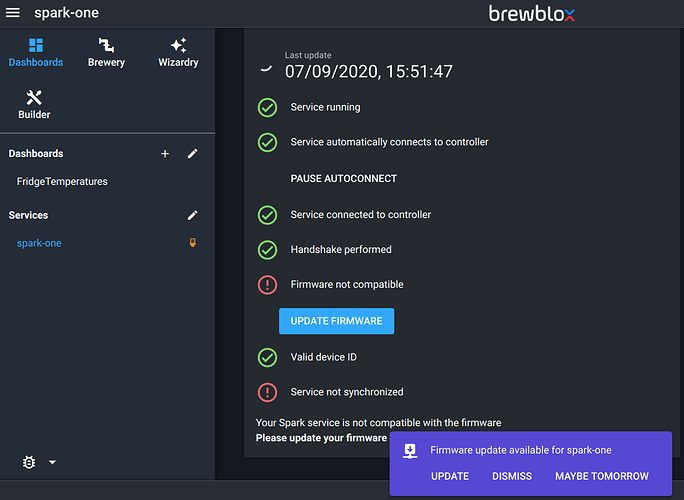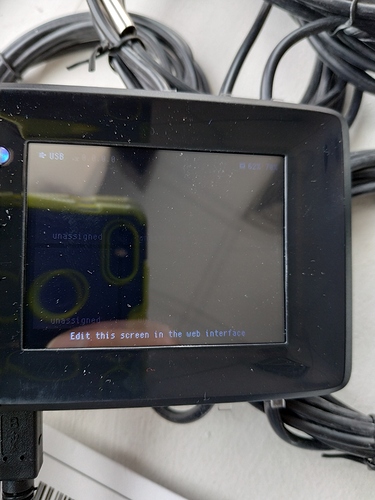GNU nano 3.2 /etc/dphys-swapfile
# where we want the swapfile to be, this is the default
#CONF_SWAPFILE=/var/swap
# set size to absolute value, leaving empty (default) then uses computed value
# you most likely don't want this, unless you have an special disk situation
CONF_SWAPSIZE=100
# set size to computed value, this times RAM size, dynamically adapts,
# guarantees that there is enough swap without wasting disk space on excess
#CONF_SWAPFACTOR=2
# restrict size (computed and absolute!) to maximally this limit
# can be set to empty for no limit, but beware of filled partitions!
# this is/was a (outdated?) 32bit kernel limit (in MBytes), do not overrun it
# but is also sensible on 64bit to prevent filling /var or even / partition
#CONF_MAXSWAP=2048If you have a fresh SD card, you may want to try installing on that.
They’re a common point of failure for the Raspberry Pi, and getting an I/O error when writing a single string to file is a big red flag.
The Spark itself seems fine. The firmware version mismatch is mostly caused by the Spark service refusing to stop/start.
If you want to be sure, you can reboot the Spark, and check the git hash. The most recent firmware version is 94793741.
If it’s using a different version, it can be fixed during/after install. The important part is to get rid of the docker-compose timeout errors.
yes! things went smoothly with the other SD card I had. Much quicker install.
Thank you! Now all I want to do it plot the temperatures and get alerts when they are not within range.
Good to hear!
Alerts are doable using the automation service, but are somewhat clunky right now. Next release is scheduled to include improvements on that front.
Hi, new user here.
I’ve progressed as far as having the SSH file + wpa_supplicant.conf configured for my WIFI network. The SD card is formatted to FAT32 and RaspberryPi OS Lite image is written.
When I put in the SD card and power up the Spark 3, it acts no differently than if I’d powered it up without the SD card and cannot be found on the network. Fing isn’t detecting it and neither does the router. I have tried configuring for both the 2.4GHz and 5GHz networks.
Windows is detecting a COM1 connection when I connect it via USB so I might be able to issue commands through that with Putty but to be honest, I am completely out of my depth at that point.
You could try connecting a monitor to your Spark’s HDMI port, and checking the output during startup.
For clarification, when you say HDMI port, do you mean the USB?
No. On the side of Pi, next to the power connector, is a HDMI port that can be used to connect a monitor. 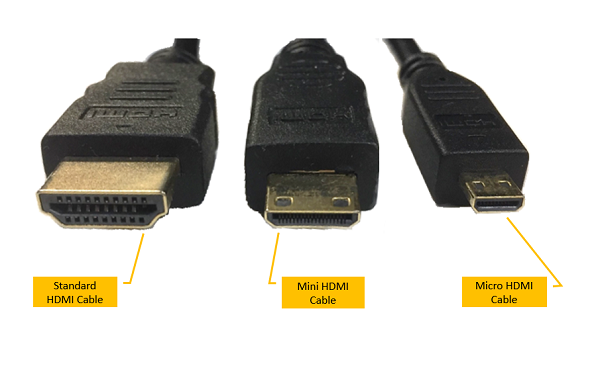
Connect that to a TV or PC monitor, and restart your Pi. The messages shown while starting up will give you more information about what’s going on.
You can also connect a keyboard to your Pi to directly access the terminal without using SSH.
Hmm, I’ll give it a shot.
How would I go about connecting a keyboard to it while the USB port is in use by the monitor?
For further clarification, I should get an HDMI to micro HDMI cord and not an HDMI to micro USB cord?
You’re holding the Spark there, not the Pi.
It has an SD slot, but that’s not the one you want.
facepalm
So the Spark 3 was not meant to be essentially a combination Pi/ arduino controller?
Thanks for the help. Off to get a proper Pi now and start over.
:’ )
We chose to split the system in low-level control on the Spark for stability: specific hardware designed to read sensors and toggle actuators, which only runs our embedded firmware, without an operating system.
One or more of these temperature controllers are combined with a single, much more powerful server (a pi or any other computer that can run docker) for a rich web interface that can communicate with and log data for all the hardware.
This will give the best stability and keep the system flexible with room to expand.
The SD card slot on the Spark is currently not used, but the hardware is there for future use. An example is to store data temporarily when the connection with the server is lost.
A Raspberry Pi 4 is recommended, preferably a model with more RAM.
Bob contributed a bit to the confusion because he said the ‘Spark’s HDMI port’, but he was confused as well 
After you get the Pi, just follow our guide at https://brewblox.netlify.app
Raspberry PI 4 - 8GB startup issue.
Has any one of you had an issue with starting up the PI after a cold boot, means that the PI cannot be accessed through SSH/PuTTY and BrewBlox is not running either. I have to restart my PI 4 after a cold boot in order to have the system up and running 
Cheers Ken
There are multiple possible explanations. To find out, you could attach a monitor to the Pi, and check the startup logs for errors after boot.
Thanks! Bob I will attach the monitor again, and see what the PI says during boot up.
Hi,
Is this still relevant a year later? I’m running into time out error issues during Brewblox install. My SD card isn’t 2years old. I’m getting a: No such command “disable-ipv6” message…
How’s swap memory is disable on Pi?
thx
Swap overflow typically results in complete freezeups, not timeouts, so that’s unlikely to be the issue.
brewblox-ctl disable-ipv6 was replaced with brewblox-ctl fix ipv6, which enables IPv6 for the docker daemon.
You can still disable IPv6 if desired on the host level, by running
echo "net.ipv6.conf.all.disable_ipv6 = 1" | sudo tee -a /etc/sysctl.conf
echo "net.ipv6.conf.default.disable_ipv6 = 1" | sudo tee -a /etc/sysctl.conf
echo "net.ipv6.conf.lo.disable_ipv6 = 1" | sudo tee -a /etc/sysctl.conf
sudo sysctl -p